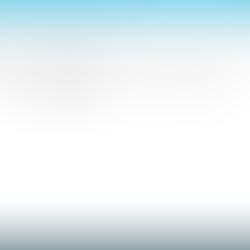Citrix XenApp/XenDesktop 7.13 Upgrade Delivery Controller
Citrix XenApp and XenDesktop can be upgraded, but must be done in a particular order to avoid downtime.
Prepare - run site checks, backup databases, check Subscription Advantage date, close apps and console and check permissions.
Upgrade License server
Upgrade StoreFront
Upgrade Director
Upgrade Provisioning Services servers and Target Device software
Upgrade half the Delivery Controllers
Upgrade Studio
Upgrade XenApp/XenDesktop databases
Upgrade remaining Delivery Controllers
Upgrade Virtual Delivery Agents (VDA)
Update machine catalog and delivery groups
The following article goes through the steps of upgrading the Citrix XenApp/XenDesktop 7.13 delivery controller component. It is a very straight forward process; you need to upgrade the first server and the database and then upgrade the remaining delivery controllers.

Insert the XenApp/XenDesktop 7.13 media kit and launch the autorun. Click on Upgrade Studio and Server Components.

Select I have read, understand and accept the terms of the license agreement and click Next.

Select I'm ready to continue and click Next.

Click Next.

Click Upgrade.

Select I do not want to participate in Call Home and click Next.

Optionally select Launch Studio and click Finish.

Click Start the automatic Site upgrade. This will upgrade the databases used by the XenApp/XenDesktop delivery controllers. The upgraded delivery controllers won't work until you upgrade the databases. However, once you upgrade it the delivery controllers that haven't been upgraded will stop working.

Select I am ready to upgrade and click Upgrade.

Click Close.

The database should have been successfully upgraded. The next step is to upgrade the remaining delivery controllers.