Citrix XenDesktop 7.9 VDA for Desktop OS Install
- David Hammett

- Aug 8, 2016
- 2 min read
To allow users to log on to virtual desktops and/or servers the Citrix Virtual Delivery Agent (VDA) needs to be installed on each machine that will except user sessions. This article goes through the steps of installing the VDA on a Windows 7 virtual desktop.
Insert the Citrix XenDesktop 7.9 media kit in the DVD-Drive of the virtual desktop
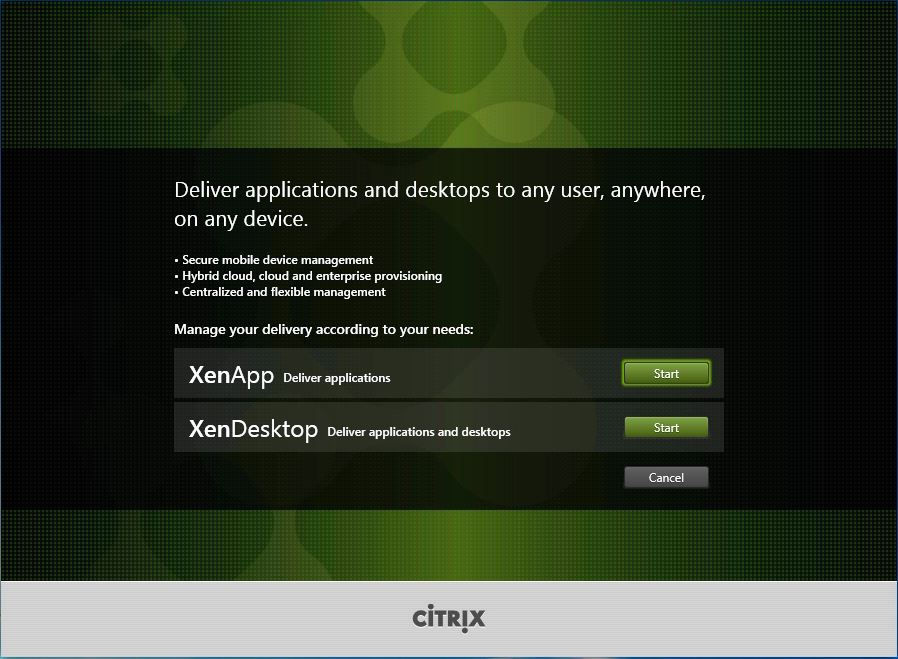
Click on Start for XenDesktop.

Click on Virtual Delivery Agent for Windows Desktop OS under Prepare Machines and Images.
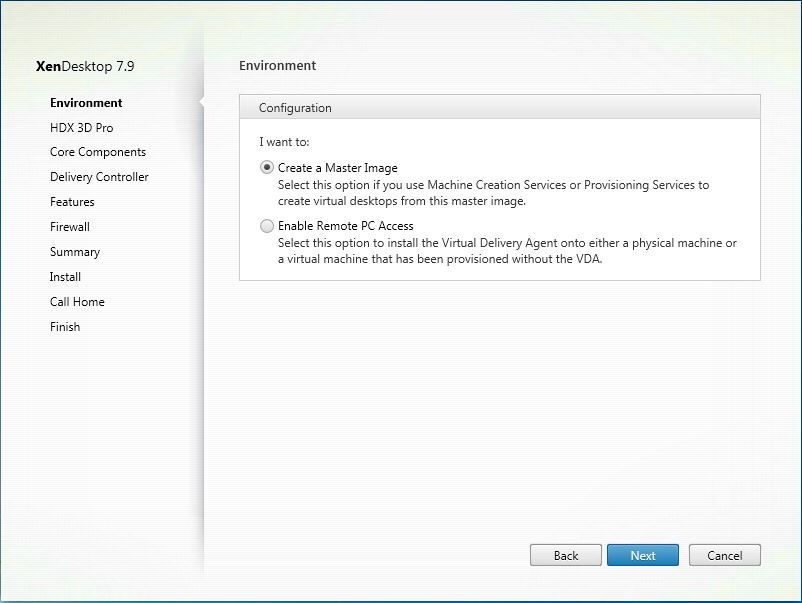
Select Create a Master Image to install the VDA ready for use with Machine Creation Service (MCS) or Provisioning Services (PVS). Use Enable Remote PC Access when installing the VDA on a physical PC.

Use Yes, install the VDA for HDX 3D Pro when the physical PC has a dedicated GPU or the virtual machine has access to an NVidia GRID GPU. Otherwise select No, install the standard VDA and click Next.

To access published applications leave Citrix Receiver selected or if there is a newer Receiver available deselect it and install the new Receiver version after the VDA install. Click Next.

Enter the first Delivery Controller FQDN, click Test connection and if it passes click Add.
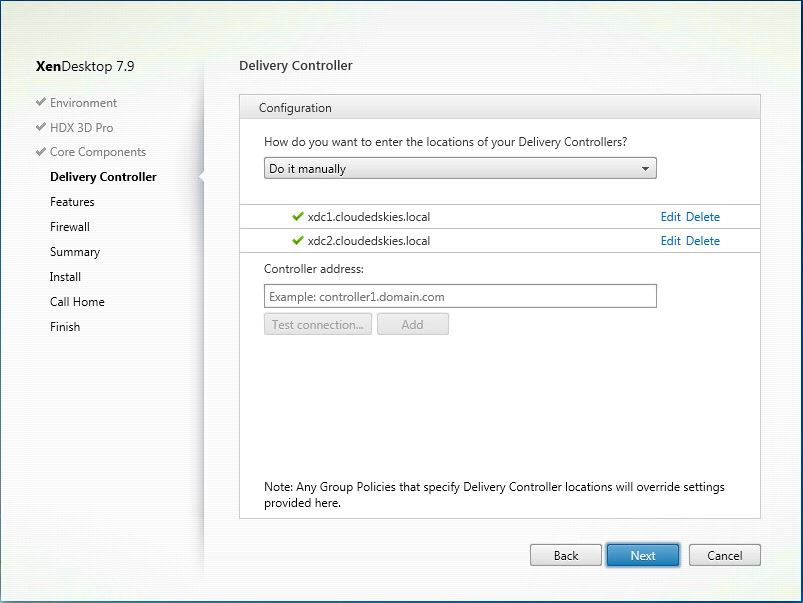
If there are multiple Delivery Controller repeat the steps for each one so you have at least two for redundancy and click Next.

Unless you are going to use App-V and/or Personal vDisk with the desktop, deselect Install Citrix App-V publishing components and Personal vDisk respectively. Leave the rest selected and click Next.

Leave Automatically selected, so the set-up program will configure the firewall exceptions for you unless Windows Firewall is normally configured using GPO. Click Next.

Review the summary and click Install.

To have the VDA upload diagnostics data to Citrix Insight Services leave I want to participate in Call Home selected otherwise click I do not want to participate in Call Home and click Next.

Click Finish and the Windows Desktop will reboot.



































Comments