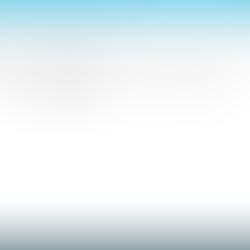Citrix NetScaler 11.1 Initial Configuration
Citrix NetScaler VPX is a load balancer, content switch, application firewall and web server caching among a vast feature list. This article goes through the steps of initial configuration via the console to give it a management IP, known as the NetScaler IP (NSIP). Then via the NetScaler web management console to specify the Subnet IP (SNIP) for backend server communication, hostname, DNS servers, timezone and finally to upload a license file.
Power on the NetScaler VPX virtual appliance.

Once it has started it will prompt for the NSIP.

Enter the subnet mask.

Enter the default gateway IP address.

Choose option 1, 2 or 3 to modify the NSIP, netmask or default gateway, if required. Once done choose 4 to Save and quit.

The appliance will reboot and take you to the logon prompt.

Open a web browser and enter the NSIP, configured earlier, in the browser. In Username enter nsroot and the Password is nsroot.

To allow Citrix to collect data on the web management console click Enable otherwise click on Skip.

Click on Subnet IP Address.

Enter Subnet IP Address and Netmask and click Done.

Click on Host Name, DNS IP Address and Time Zone.

Enter Host Name, DNS IP Address (you can click on the + sign to add more) and select Time Zone from the list. Click Done.

Click No.

Click Licenses.

Click Add New License.

Select the license file from the PC and click Open.

Click Reboot.

Click Yes.

Wait for the appliance to reboot.

Log back on to the web management console.

The licenses you have should show up after logging in. Make sure you are licensed for everything you are expecting and click on X in the top right hand corner of the Licenses window.

NetScaler should be fully licensed and ready to go.