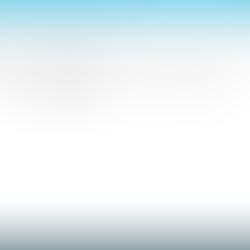VMware vCenter 6.0 Adding NFS and iSCSI Storage
To properly use all the features with VMware vSphere 6.0 you need shared storage; this article will go through the step-by-step process of adding NFS and iSCSI datastores using VMware vSphere Web Client.

Log on to vSphere Web Client.

Click on Hosts and Clusters.

Select an ESXi host from the list, click Manage tab, Storage tab and click Storage Adapters.

Click on + and select Software iSCSI Adapter.

Click OK.

Select the newly created iSCSI Software Adapter from the list, click Targets tab and click Add. In this case I am using Dynamic Discovery to automatically discover the IQN of the iSCSI target.

Enter the FQDN or IP address of the iSCSI SAN in iSCSI Server and click OK.

The iSCSI SAN address will now appear in the list.

Click on Network Port Binding to bind the VMkernel ports used by storage to the physical NIC's to properly configure ESXi for multipathing. Click +

Select all the Port Groups to be used for multipathing from the list and click OK.

The selected Port Groups should now appear in the list.

Click on the Recans all storage adapters icon to discover the LUN(s) presenting on the iSCSI SAN.

Leave Scan for new Storage Devices selected, optionally you can leave Scan for new VMFS volumes selected or deselected as we only really need to scan for unsed LUN's.

On the Devices tab for the iSCSI Software Adapter a new LUN should appear.

Click on Datastores icon, click Actions > Storage > New Datastore...

Click Next.

Select VMFS and click Next.

Enter Datastore name, in the dropdown box Select a host to view its accessible disks/LUNs select a host, the LUN's that are available will be listed, select the LUN and click Next.

Leave Use all available partitions selected and leave the Datastore Size at its maximum and click Next.

Click Finish.

Click Add a datastore.

Click Next.

Select NFS and click Next.

Select the NFS version used by the NAS server and click Next.

Enter Datastore name, enter Folder, enter the IP addresses or FQDN's in Server(s) and click Next.

Click Next.

Select the ESXi hosts that will be accessing the NFS storage volume and click Next.

Review the summary and click Finish.

Select the datastore from the tree, click Manage tab, click Settings tab and click Connectivity and Multipathing to view the ESXi hosts that can access the storage volume.

It's good practice to rename the locally attached datastores, so the administrator knows what ESXi hosts they belong to at a glance. Select the datastore, click Manage tab, click Settings tab and click Connectivity and Multipathing to view the ESXi host it is attached to. Right click on the datastore in the tree and click Rename...

Enter a new name for the datastore and click OK.

Repeat this procedure for each datastore.